The Kitties components
Sketching out our components
Substrate Frontend Template components use Polkadot-JS API and an RPC endpoints to communicate with a Substrate node. This allows us to read storage items, and make extrinsics by calling our pallet's dispatchable functions. Before we get to that, let's sketch out the different parts of our application.
We'll be building out a total of 3 components:
Kitties.js: this will render the Kitties panel, and contains the logics of fetching all kitties information from the connected Substrate node.
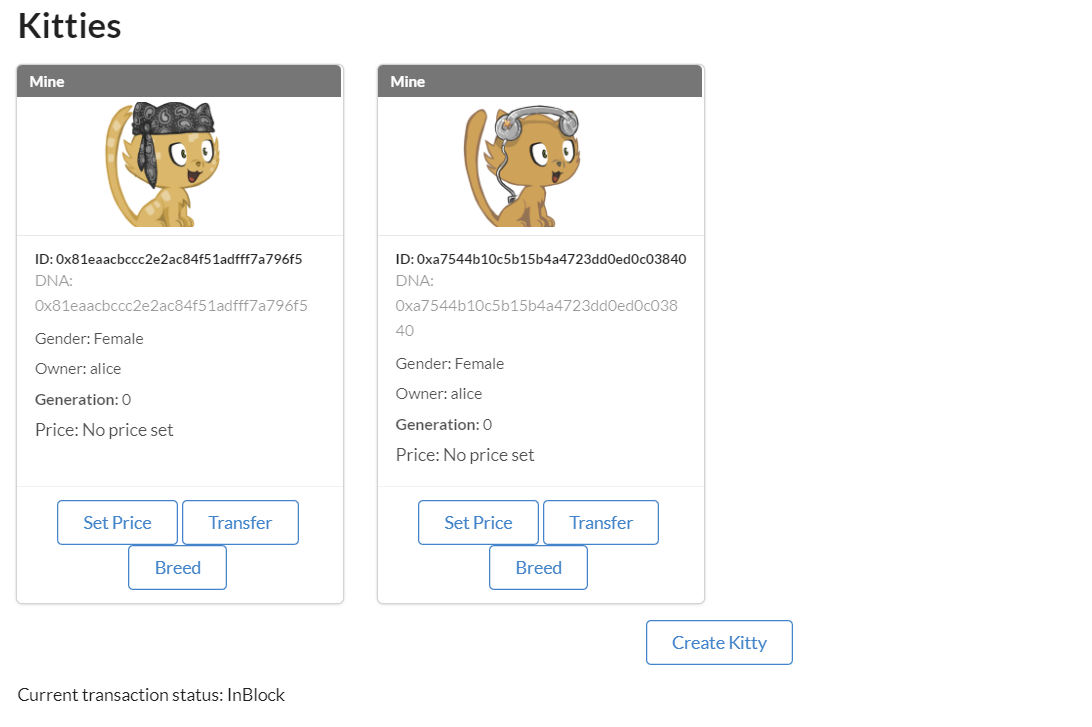
-
KittyCards.js: this will render a React card component containing a Kitty's relevant information, avatar and buttons to interact with it. -
KittyAvatar.js: this will handle the logic to map Kitty DNA to the library of PNGs we're using to create unique Kitty avatars. -
SetPriceModal.js: this will render a modal to allow users to set a price for their Kitty.
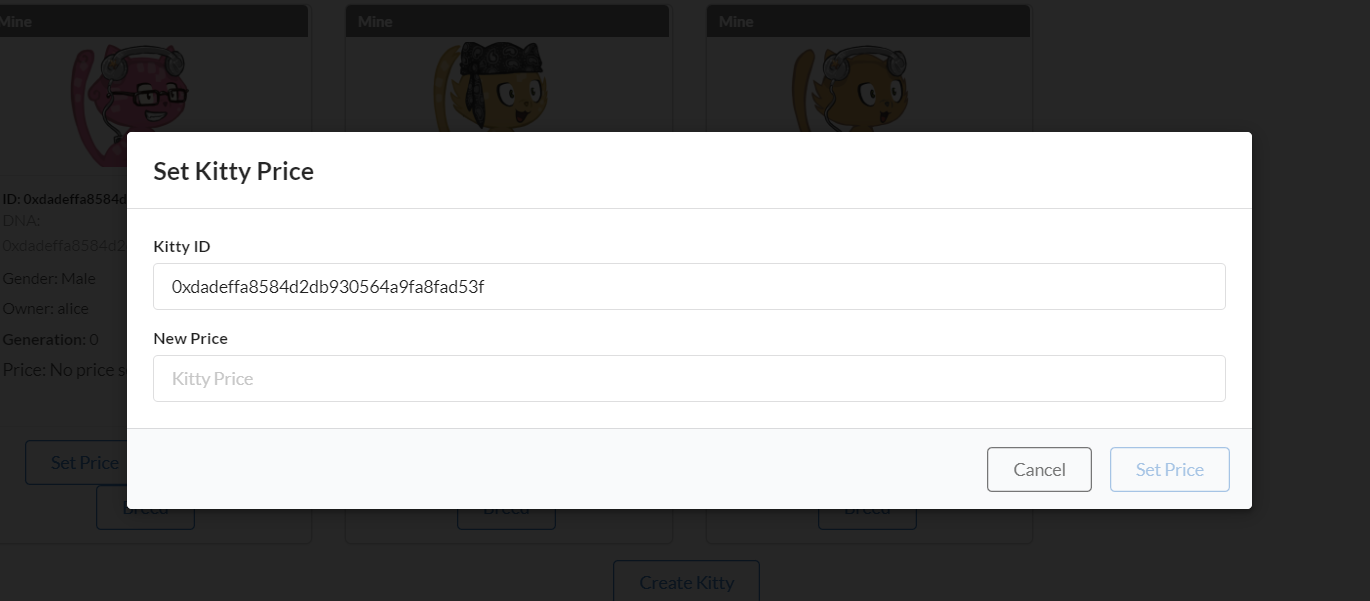
BuyModal.js: this will render a modal to allow users to buy a Kitty.
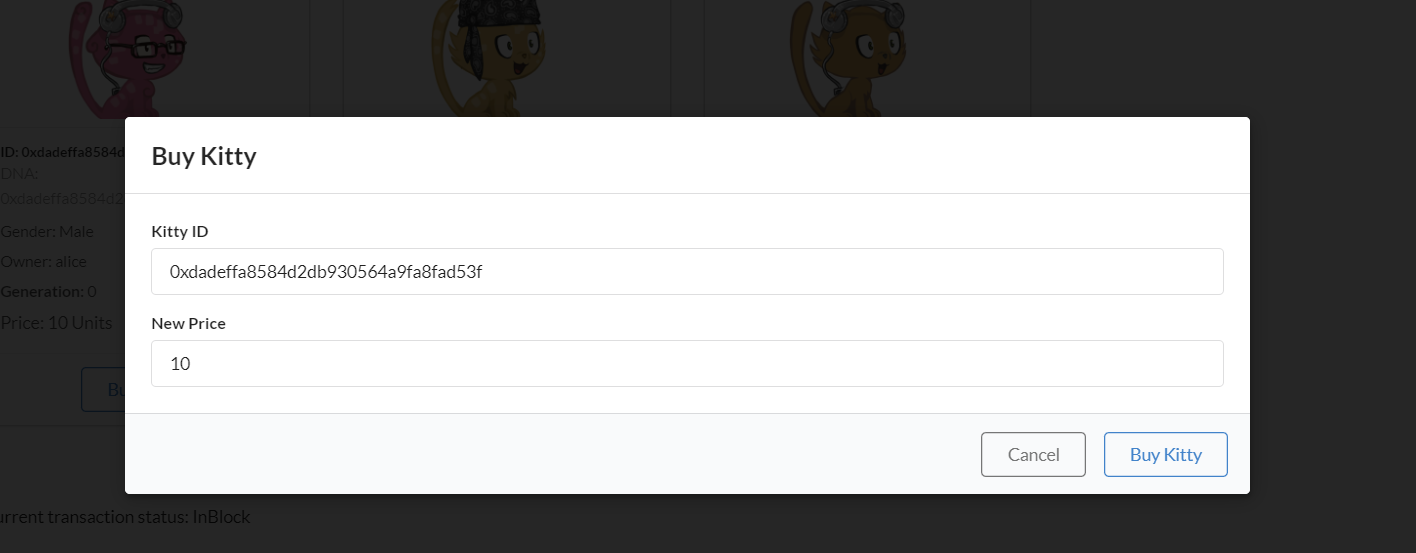
BreedModal.js: this will render a modal to allow users to breed two Kitties.
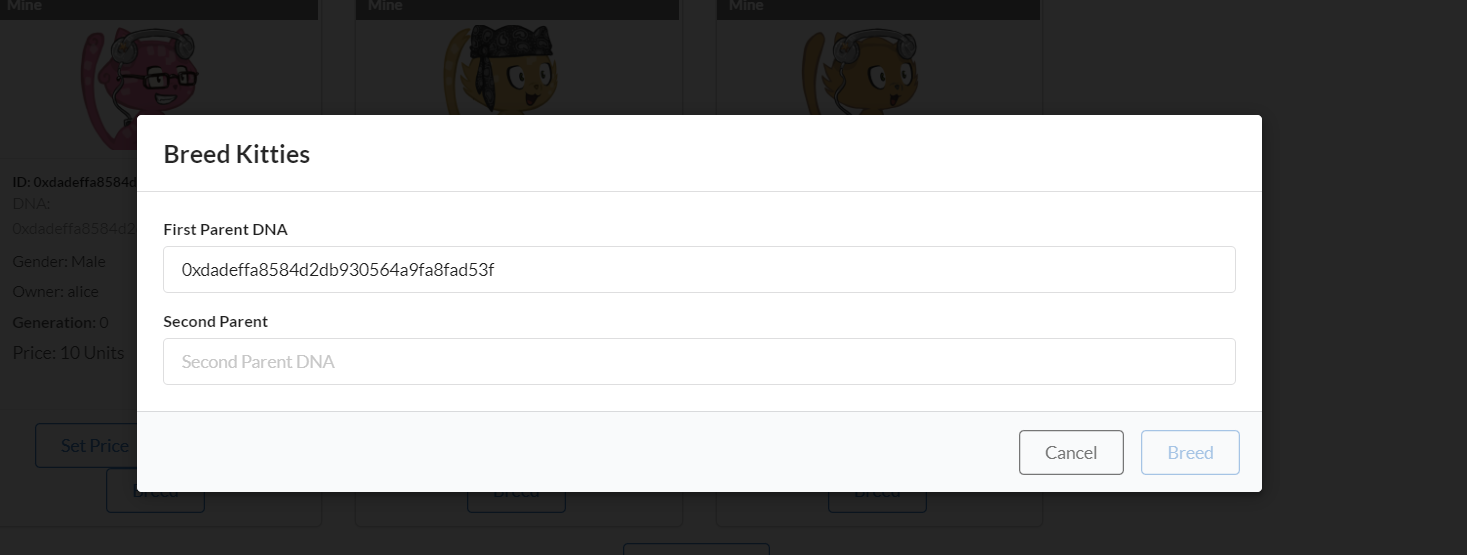
TransferModal.js: this will render a modal to allow users to transfer a Kitty to another user.
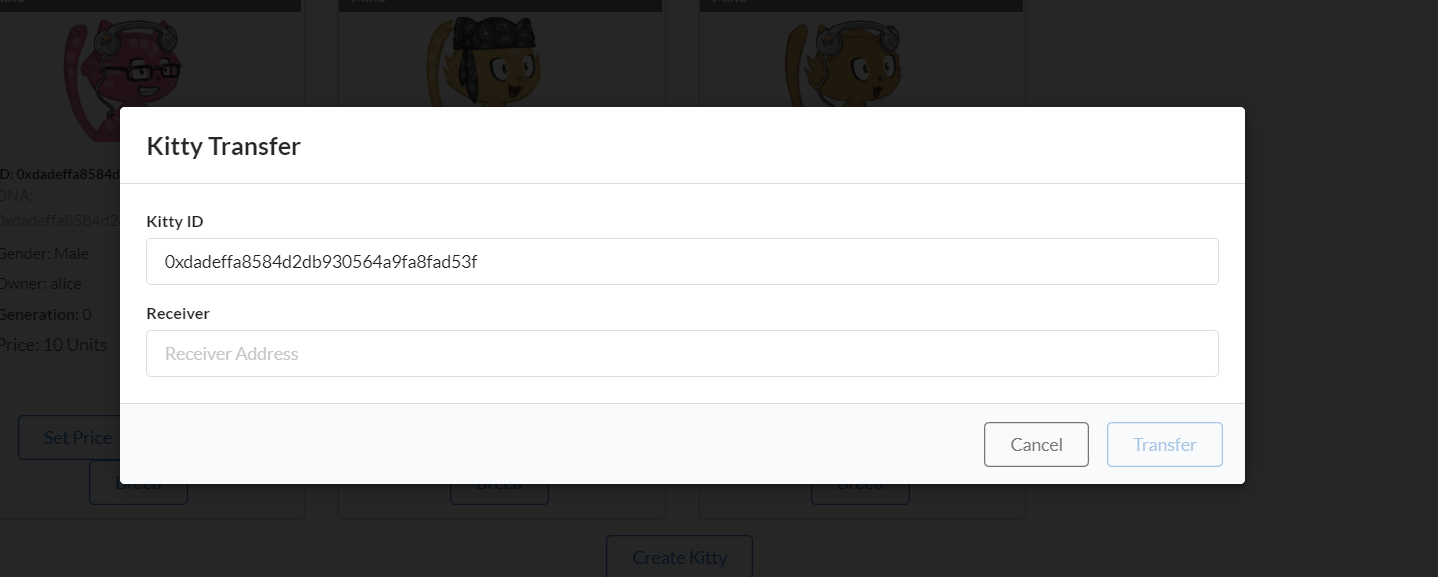
Polkadot JS API Basics
Before moving on to the next section, we reccommend you read a little Polkadot JS API documentation to understand the basics of how we will be querying storage and triggering transactions. Here are some good resources:
- Basics and Metadata
- RPC queries
- Storage methods such as
api.query.<pallet>.<method>to access a pallet instance in a runtime - Extrinsics methods such as
api.tx.<pallet>.<method>to trigger a transaction.
Creating custom components
Create Kitties.js
This is the component that will get rendered by Apps.js, the top-most level component. So it does the heavy lifting, with the help of
KittyAvatar.js and KittCards.js.
- Start by creating a file called
Kitties.jsin src and paste the following imports:
import React, { useEffect, useState } from 'react';
import { Form, Grid } from 'semantic-ui-react';
import { useSubstrateState } from './substrate-lib';
import { TxButton } from './substrate-lib/components';
import KittyCards from './KittyCards';
export default function Kitties() {
// Here will all our code go
}
The way our custom components make use of Polkadot-JS API is by using substrate-lib, which is a wrapper around Polkadot JS API instance
and allows us to retrieve account keys from the Polkadot-JS keyring. This is why we use
useSubstrate which is exported by src/substrate-lib/SubstrateContext.js and used to create the wrapper.
- Proceed by pasting in the following code snippet inside the
Kittiesfunction:
// snip
const { api, keyring, currentAccount } = useSubstrateState();
const [kittyDNAs, setKittyDNAs] = useState([]);
const [kitties, setKitties] = useState([]);
const [status, setStatus] = useState('');
// Function to construct a kitty object from the values returned by the API
const constructKitty = (hash, { dna, price, gender, owner, generation }) => ({
id: hash,
dna,
price: price.toJSON(),
gender: gender.toJSON(),
owner: owner.toJSON(),
generation: generation.toJSON()
});
// Function to extract DNA from entry
const getDna = entry => JSON.parse(entry[1]).dna;
// snip
The above code handles a few important things for our application:
constructKittyis a function to create a kitty object.getDnais a function to extract DNA from an entry.kittyDNAsis an array of all the DNAs of our kitties.kittiesis an array of all the kitty objects.statusis a string to display the status of our transactions.
We'll use api.query.kittiesModule.countForKitties to listen for a change in the amount of Kitties, which will query countForKitties
from our Kitties pallet storage item. Then, we'll use the entries()
method from Polkadot-JS API to get Kitty IDs and transform them with the getDna function.
- To enable this, paste the following snippet:
// useEffect to fetch and set the kitty DNAs
useEffect( () => {
let unsubscribeAll = null;
// Fetch and set the kitty DNAs
api.query.kittiesModule.countForKitties(async cnt => {
const entries = await api.query.kittiesModule.kitties.entries(),
kittiesDnas = entries.map(getDna);
setKittyDNAs(kittiesDnas);
})
.then(unsub => {
unsubscribeAll = unsub
})
.catch(console.error)
return () => {
unsubscribeAll && unsubscribeAll();
};
}, [api, keyring]);
entries() is a Polkadot-JS API function that gives us the entire storage map of Kitties. If there's nothing in the storage, it returns
None. All functions that interact with a chain will always return a Promise in Polkadot-JS API. So we wait for it to be resolved, and
return us all the map keys and objects.
You can see this in action if you go to the console of your browser running a node Front-end and entering entries, or get the first Kitty
object in storage by doing: entries[0][1].toJSON().
- Similarly to subscribe to the kitties, paste the following code snippet:
// useEffect to subscribe to and update the kitties
useEffect( () => {
let unsubscribeAll = null;
// Subscribe to and update the kitties
api.query.kittiesModule.kitties
.multi(kittyDNAs, kitties => {
const kittyArr = kitties.map((kitty, ind) =>
constructKitty(kittyDNAs[ind], kitty.value)
);
setKitties(kittyArr);
})
.then(unsub => {
unsubscribeAll = unsub
})
.catch(console.error)
return () => {
unsubscribeAll && unsubscribeAll();
}
}, [api, kittyDNAs, kitties]);
A Substrate storage item key is composed of a concatenation of the hash of the pallet name, the hash of the storage item name, and finally the hash of the key used in the map.
We have subscribed to the Kitties storage. When the component is teared down, we want to make sure the subscription is cleaned up
(unsubscribed). So we return a clean up function for the effect hook. Refer to Effects with Cleanup
to learn more about cleanup functions.
We have setup the ground work of accessing the chain and saving all Kitty information internally using React. We'll come back to the Kitties.js component later once we create all the missing components of our application to complete it.
Create KittyAvatar.js
In this component, all we're doing is mapping a library of PNG images to the bytes of our Kitty DNA. Since it's mostly all Javascript, we won't be going into much detail.
- Create a file called
KittyAvatar.jsin the src folder of your project and paste in the following code:
import React from 'react';
// Generate an array [start, start + 1, ..., end] inclusively
const genArray = (start, end) =>
Array.from(Array(end - start + 1).keys()).map(v => v + start);
const IMAGES = {
accessory: genArray(1, 20).map(n =>
`${process.env.PUBLIC_URL}/assets/KittyAvatar/accessorie_${n}.png`),
body: genArray(1, 15).map(n =>
`${process.env.PUBLIC_URL}/assets/KittyAvatar/body_${n}.png`),
eyes: genArray(1, 15).map(n =>
`${process.env.PUBLIC_URL}/assets/KittyAvatar/eyes_${n}.png`),
mouth: genArray(1, 10).map(n =>
`${process.env.PUBLIC_URL}/assets/KittyAvatar/mouth_${n}.png`),
fur: genArray(1, 10).map(n =>
`${process.env.PUBLIC_URL}/assets/KittyAvatar/fur_${n}.png`)
};
const dnaToAttributes = dna => {
const attribute = (index, type) => IMAGES[type][dna[index] % IMAGES[type].length];
return {
body: attribute(0, 'body'),
eyes: attribute(1, 'eyes'),
accessory: attribute(2, 'accessory'),
fur: attribute(3, 'fur'),
mouth: attribute(4, 'mouth')
};
};
const KittyAvatar = props => {
const outerStyle = { height: '110px', position: 'relative', width: '50%' };
const innerStyle = { height: '100px', position: 'absolute', top: '3%', left: '50%' };
const { dna } = props;
if (!dna) return null;
const cat = dnaToAttributes(dna);
return <div style={outerStyle}>
<img alt='body' src={cat.body} style={innerStyle} />
<img alt='fur' src={cat.fur} style={innerStyle} />
<img alt='mouth' src={cat.mouth} style={innerStyle} />
<img alt='eyes' src={cat.eyes} style={innerStyle} />
<img alt='accessory' src={cat.accessory} style={innerStyle} />
</div>;
};
export default KittyAvatar;
Notice that the only properties being passed in is dna, which will be passed from KittyCards.js.
The logic in this component is based on a specific Cat Avatar library of PNGs. Download it and paste the contents of avatars/cat inside a new folder called "KittyAvatar" in your project's public/assets folder.
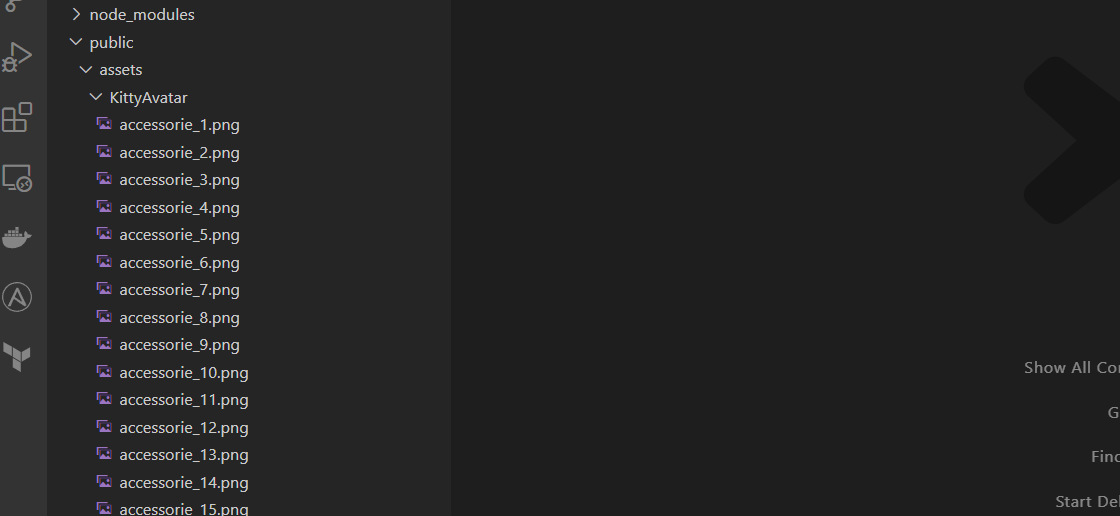
- Save and close
KittyAvatar.js.
Create KittyCards.js
This component is a simple one because it just renders a React card component for each Kitty. All the logic of buttons and transactions will be inside KittyCard.js.
- Create a file called
KittyCards.jsin the src folder of your project and paste in the following code:
import React from 'react';
import { Grid, Message } from 'semantic-ui-react';
import KittyCard from './KittyCard';
const KittyCards = ({ kitties, currentAccount, setStatus }) => {
// Check if kitties array is empty
if (kitties.length === 0) {
// Render a message when no kitties are found
return (
<Message info>
<Message.Header>
No Kitty found here... Create one now!
<span role='img' aria-label='point-down'>
👇
</span>
</Message.Header>
</Message>
);
}
// Map the kitties array to KittyCard components
const renderedKitties = kitties.map((kitty, i) => (
<Grid.Column key={`kitty-${i}`}>
<KittyCard kitty={kitty} currentAccount={currentAccount} setStatus={setStatus} />
</Grid.Column>
));
// Render the Grid component with the mapped KittyCard components
return <Grid columns={4}>{renderedKitties}</Grid>;
};
export default KittyCards;
Notice that the only properties being passed in is kitties, currentAccount and setStatus, which will be passed from Kitties.js.
Also it is showing a message when no kitties are found. A condition is added to check if kitties array is empty.
Create KittyCard.js
This component is the most important one because it handles all the logic of buttons and transactions. It also renders the KittyAvatar.
- Create a file called
KittyCard.jsin the src folder of your project and paste in the following code:
import React from 'react';
import { Card, Label } from 'semantic-ui-react';
import { useSubstrateState } from './substrate-lib';
import KittyAvatar from './KittyAvatar';
import TransferModal from './TransferModal';
import SetPriceModal from './SetPriceModal';
import BuyModal from './BuyModal';
import BreedModal from './BreedModal';
// Function to get the account address
const getAccountAddress = account => (account ? account.address : '')
// Component representing a single Kitty Card
const KittyCard = ({ kitty, currentAccount, setStatus }) => {
const { keyring } = useSubstrateState()
const { id, dna, owner, gender, price, generation} = kitty;
const displayDna = dna && dna.toJSON();
const isOwner = getAccountAddress(currentAccount) === owner;
const isPrice = price !== null;
// const bool that represent that isOwner and isPrice
const isNotOwnerAndPrice = !isOwner && isPrice;
const ownerName = keyring.getPairs().find(account => account.address === owner).meta.name;
return (
<Card className="card" style={{height: '100%'}}>
{/* Render a label indicating ownership */}
{isOwner && <Label color='grey'>Mine</Label>}
{/* Render the Kitty Avatar */}
<KittyAvatar dna={dna.toU8a()} />
<Card.Content>
{/* Display the Kitty ID */}
<Card.Header style={{ fontSize: '.8em', overflowWrap: 'break-word' }}>
ID: {id}
</Card.Header>
{/* Display the Kitty DNA */}
<Card.Meta style={{ fontSize: '.9em', overflowWrap: 'break-word' }}>
DNA: {displayDna}
</Card.Meta>
<Card.Description>
{/* Display the Kitty Gender */}
<p style={{ fontSize: '.9em', overflowWrap: 'break-word' }}>
Gender: {gender}
</p>
{/* Display the Kitty Owner */}
<p style={{ fontSize: '.9em', overflowWrap: 'break-word' }}>
Owner: {ownerName}
</p>
{/* Display the Kitty Generation */}
<p style={{ fontSize: '.9em', overflowWrap: 'break-word' }}>
<span style={{ fontWeight: 'bold' }}>Generation:</span> {generation}
</p>
{/* Display the Kitty Price or a fallback message */}
<p style={{ overflowWrap: 'break-word' }}>
{price != null ? <span>Price:</span> : 'Price:'} {price ? price : 'No price set'}
{price != null && <span> Units</span>}
</p>
</Card.Description>
</Card.Content>
<Card.Content extra style={{ textAlign: 'center' }}>
{/* Render the TransferModal and SetPriceModal or BuyModal */}
{ isOwner
? (
<div>
<SetPriceModal kitty={kitty} setStatus={setStatus} />
<TransferModal kitty={kitty} setStatus={setStatus} />
<BreedModal kitty={kitty} setStatus={setStatus} />
</div>
) : (
isNotOwnerAndPrice
?(
<BuyModal kitty={kitty} currentAccount={currentAccount} setStatus={setStatus} />
): null
)
}
</Card.Content>
</Card>
);
};
export default KittyCard;
Notice most of the code is just rendering the KittyCard component. What we are doing is importing the different modals we need to render
and based on conditionals we are rendering them.
For example:
- Only the owner can set a price, transfer or breed a kitty.
- Only the non-owner can buy a kitty if the owner has already set a price.
Now we have to define the modals we are importing.
Create SetPriceModal.js
This modal will allow users to set a price for their Kitty.
Create a file called SetPriceModal.js in the src folder of your project and paste in the following code:
import React, { useState } from 'react';
import { Button, Modal, Form } from 'semantic-ui-react';
import { TxButton } from './substrate-lib/components';
const SetPriceModal = ({ kitty, setStatus }) => {
// State for controlling the modal open/close state and form value
const [open, setOpen] = useState(false);
const [formValue, setFormValue] = useState({});
// Event handler for form input changes
const formChange = key => (event, element) => {
setFormValue({ ...formValue, [key]: element.value });
};
// Event handler for confirming and closing the modal
const confirmAndClose = () => {
setOpen(false);
};
// Event handler for opening the modal
const handleOpen = () => {
setOpen(true);
};
// Event handler for closing the modal
const handleClose = () => {
setOpen(false);
};
// Event handler for cancel button click
const handleCancel = () => {
handleClose();
};
return (
<>
{/* Modal component */}
<Modal onClose={handleClose} onOpen={handleOpen} open={open}
trigger={<Button basic color='blue'>Set Price</Button>}>
{/* Modal header */}
<Modal.Header>Set Kitty Price</Modal.Header>
<Modal.Content><Form>
{/* Form inputs */}
<Form.Input
fluid
label='Kitty ID'
readOnly
value={kitty.id}
/>
<Form.Input
fluid
label='New Price'
placeholder='Kitty Price'
onChange={formChange('price')}
/>
</Form></Modal.Content>
<Modal.Actions>
{/* Cancel button */}
<Button basic color='grey' onClick={handleCancel}>
Cancel
</Button>
{/* Transaction button */}
<TxButton
label='Set Price'
type='SIGNED-TX'
setStatus={setStatus}
txOnClickHandler={confirmAndClose}
attrs={{
palletRpc: 'kittiesModule',
callable: 'setPrice',
inputParams: [kitty.id, formValue.price],
paramFields: [true, true]
}}
/>
</Modal.Actions>
</Modal>
</>
);
};
export default SetPriceModal;
The main feature of this modal is the use of the TxButton that allow us send a transaction to the chain.
Create BuyModal.js
This modal will allow users to buy a Kitty.
Create a file called BuyModal.js in the src folder of your project and paste in the following code:
import React, { useState } from 'react';
import { Button, Modal, Form } from 'semantic-ui-react';
import { TxButton } from './substrate-lib/components';
const BuyModal = ({ kitty, currentAccount, setStatus }) => {
// State for controlling the modal open/close state and form value
const [open, setOpen] = useState(false);
// Event handler for confirming and closing the modal
const confirmAndClose = () => {
setOpen(false);
};
// Event handler for opening the modal
const handleOpen = () => {
setOpen(true);
};
// Event handler for closing the modal
const handleClose = () => {
setOpen(false);
};
// Event handler for cancel button click
const handleCancel = () => {
handleClose();
};
return (
<>
{/* Modal component */}
<Modal onClose={handleClose} onOpen={handleOpen} open={open}
trigger={<Button basic color='blue'>Buy Kitty</Button>}>
{/* Modal header */}
<Modal.Header>Buy Kitty</Modal.Header>
<Modal.Content><Form>
{/* Form inputs */}
<Form.Input
fluid
label='Kitty ID'
readOnly
value={kitty.id}
/>
<Form.Input
fluid
label='New Price'
readOnly
value={kitty.price}
/>
</Form></Modal.Content>
<Modal.Actions>
{/* Cancel button */}
<Button basic color='grey' onClick={handleCancel}>
Cancel
</Button>
{/* Transaction button */}
<TxButton
label='Buy Kitty'
type='SIGNED-TX'
setStatus={setStatus}
txOnClickHandler={confirmAndClose}
attrs={{
palletRpc: 'kittiesModule',
callable: 'buyKitty',
inputParams: [kitty.id, kitty.price],
paramFields: [true, true]
}}
/>
</Modal.Actions>
</Modal>
</>
);
};
export default BuyModal;
It has the same pattern as the SetPriceModal.
Create BreedModal.js
This modal will allow users to breed two Kitties.
Create a file called BreedModal.js in the src folder of your project and paste in the following code:
import React, { useState } from 'react';
import { Button, Modal, Form } from 'semantic-ui-react';
import { TxButton } from './substrate-lib/components';
const BreedModal = ({ kitty, setStatus }) => {
// State for controlling the modal open/close state and form value
const [open, setOpen] = useState(false);
const [formValue, setFormValue] = useState({});
// Event handler for form input changes
const formChange = key => (event, element) => {
setFormValue({ ...formValue, [key]: element.value });
};
// Event handler for confirming and closing the modal
const confirmAndClose = () => {
setOpen(false);
};
// Event handler for opening the modal
const handleOpen = () => {
setOpen(true);
};
// Event handler for closing the modal
const handleClose = () => {
setOpen(false);
};
// Event handler for cancel button click
const handleCancel = () => {
handleClose();
};
return (
<>
{/* Modal component */}
<Modal onClose={handleClose} onOpen={handleOpen} open={open}
trigger={<Button basic color='blue'>Breed</Button>}>
{/* Modal header */}
<Modal.Header>Breed Kitties</Modal.Header>
<Modal.Content><Form>
{/* Form inputs */}
<Form.Input
fluid
label='First Parent DNA'
readOnly
value={kitty.dna}
/>
<Form.Input
fluid
label='Second Parent'
placeholder='Second Parent DNA'
onChange={formChange('dna2')}
/>
</Form></Modal.Content>
<Modal.Actions>
{/* Cancel button */}
<Button basic color='grey' onClick={handleCancel}>
Cancel
</Button>
{/* Transaction button */}
<TxButton
label='Breed'
type='SIGNED-TX'
setStatus={setStatus}
txOnClickHandler={confirmAndClose}
attrs={{
palletRpc: 'kittiesModule',
callable: 'breedKitty',
inputParams: [kitty.dna, formValue.dna2],
paramFields: [true, true]
}}
/>
</Modal.Actions>
</Modal>
</>
);
};
export default BreedModal;
It has the same pattern as the previous modals.
Create TransferModal.js
This modal will allow users to transfer a Kitty to another user.
Create a file called TransferModal.js in the src folder of your project and paste in the following code:
import React, { useState } from 'react'
import { Form, Input, Grid, Label, Icon, Dropdown } from 'semantic-ui-react'
import { TxButton } from './substrate-lib/components'
import { useSubstrateState } from './substrate-lib'
export default function Main(props) {
const [status, setStatus] = useState(null)
const [formState, setFormState] = useState({ addressTo: '', amount: 0 })
const onChange = (_, data) =>
setFormState(prev => ({ ...prev, [data.state]: data.value }))
const { addressTo, amount } = formState
const { keyring } = useSubstrateState()
const accounts = keyring.getPairs()
const availableAccounts = []
accounts.map(account => {
return availableAccounts.push({
key: account.meta.name,
text: account.meta.name,
value: account.address,
})
})
return (
<Grid.Column width={8}>
<h1>Transfer</h1>
<Form>
<Form.Field>
<Label basic color="teal">
<Icon name="hand point right" />1 Unit = 1000000000000
</Label>
<Label
basic
color="teal"
style={{ marginLeft: 0, marginTop: '.5em' }}
>
<Icon name="hand point right" />
Transfer more than the existential amount for account with 0 balance
</Label>
</Form.Field>
<Form.Field>
<Dropdown
placeholder="Select from available addresses"
fluid
selection
search
options={availableAccounts}
state="addressTo"
onChange={onChange}
/>
</Form.Field>
<Form.Field>
<Input
fluid
label="To"
type="text"
placeholder="address"
value={addressTo}
state="addressTo"
onChange={onChange}
/>
</Form.Field>
<Form.Field>
<Input
fluid
label="Amount"
type="number"
state="amount"
onChange={onChange}
/>
</Form.Field>
<Form.Field style={{ textAlign: 'center' }}>
<TxButton
label="Submit"
type="SIGNED-TX"
setStatus={setStatus}
attrs={{
palletRpc: 'balances',
callable: 'transfer',
inputParams: [addressTo, amount],
paramFields: [true, true],
}}
/>
</Form.Field>
<div style={{ overflowWrap: 'break-word' }}>{status}</div>
</Form>
</Grid.Column>
)
}
Putting it all together
Return to Kitties.js and complete the kitties function with a return statement that renders the KittyCards component:
Add the following inside, at the end of the Kitties function:
return (
<Grid.Column width={16}>
{/* Kitties title */}
<h1>Kitties</h1>
{/* Render the KittyCards component */}
{
<div className="container">
<KittyCards kitties={kitties} currentAccount={currentAccount} setStatus={setStatus}/>
</div>
}
{/* Create Kitty form */}
<Form style={{ margin: '1em 0' }}>
<Form.Field style={{ textAlign: 'center' }}>
{/* Transaction button to create a kitty */}
<TxButton
label='Create Kitty'
type='SIGNED-TX'
setStatus={setStatus}
attrs={{
palletRpc: 'kittiesModule',
callable: 'createKitty',
inputParams: [],
paramFields: []
}}
/>
</Form.Field>
</Form>
{/* Status display */}
<div style={{ overflowWrap: 'break-word' }}>{status}</div>
</Grid.Column>
);
Notice it is not only rendering the KittyCards component but also a button to create a kitty.
Adding the Kitties component to the App
Finally make sure to call the Kitties component in App.js:
{/*Adding Kitties component*/}
<Grid.Row>
<Kitties />
</Grid.Row>
Congratulations! You have finished the Substrate Kitties front-end turorial! Now run yarn start, refresh your browser and you should be able to start interacting with your node.
yarn start
Helper code
If you got lost at some point in the tutorial, you can find the complete code for this tutorial here.